# Computer Vision Common code
This code is designed to be shared across projects
## Setup
### Requirements
Install the required python modules. From the [common](./) folder:
```bash
python -m pip install -r requirements.txt
```
### Relative imports
If you are using pycharm, then add [common](./) as `Sources Root` (right click on common, then `Mark Directory As` > `Sources Root`).
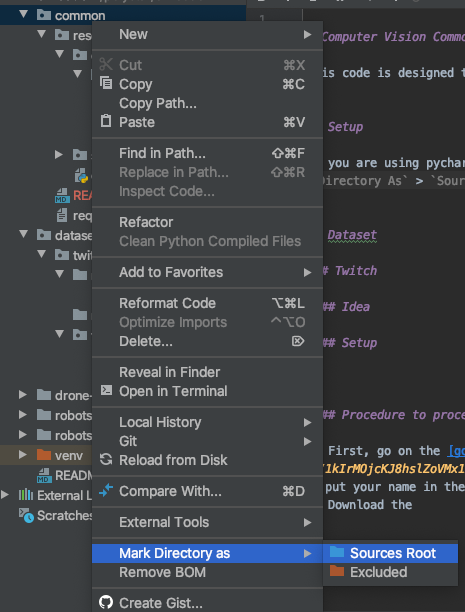
It will enable the relative imports.
### Tensorflow Image Recognition
To use Tensorflow Image Recognition, you need to
1. clone it into the [../models](../models) folder. Run at the [root of the project](../):
```bash
git clone https://github.com/tensorflow/models
```
2. compile protobufs librairies, using, in the [models/research](../models/research) folder:
```bash
protoc object_detection/protos/*.proto --python_out=.
```
3. add [../models/](../models/research) as `Source Root` (as you did for [common](./)).
*Note:* Here is the [tensorflow image recognition insallation page](https://github.com/tensorflow/models/blob/master/research/object_detection/g3doc/installation.md)
### Dataset
#### ROCO
Telechargez le dossier [PolySTAR/RoboMaster/Équipe-Computer vision/DJI ROCO](https://drive.google.com/drive/folders/1AM3PqwwHzlK3tAS-1R5Qk3edPv0T4NzB) du drive, contenant tous les datasets fournis par DJI, et unzippez le dans le dossier [dataset/dji_roco](../dataset/dji_roco).
## Dataset creation
### Twitch
#### Idea
There are a lot of video posted by RoboMaster on their [twitch channel](https://www.twitch.tv/robomaster).
**But**, there are 2 issues to convert it to an exploitable dataset:
- Videos are very long (a dozen of hours per video)
- Only short sequences (per chunks of ~5s) are from robot views
We found that it was possible to detect the HUD on the videos, to check if the image is a robot view or not.
#### Setup
##### ffmpeg
To split the video into frames, we use ffmpeg.
**Note:** If you get an error using ffmpeg, be sure that you installed the right python package (it should be `ffmpeg-python`, not `ffmpeg` or `python-ffmpeg`)
###### MAC
```bash
brew install ffmpeg
```
###### Windows
You should follow [this tutorial](https://video.stackexchange.com/questions/20495/how-do-i-set-up-and-use-ffmpeg-in-windows).
##### Twitch Video Downloader
You have 2 options to download the videos:
- [TwitchLeecher](https://github.com/Franiac/TwitchLeecher/releases). Unfortunately, it is only available on Windows.
- [4k Video Downloader](https://www.4kdownload.com/products/product-videodownloader). It works on windows, Mac and Linux.
#### Procedure to process a video
1. First, go on the [google sheet](https://docs.google.com/spreadsheets/d/1kIrMOjcKJ8hslZoVMx1D0H7QYj9nQLFvzUAQ1U4Le-I/edit#gid=0), and choose a video that nobody already did, and put your name in the 2nd column
2. Download the video, in **720p**
3. Rename it using the video id on twitch, and place it in [../dataset/twitch/videos](../dataset/twitch/videos)
5. Launch the python script [./research_common/scripts/extract_robots_views_from_video.py](research_common/scripts/extract_robots_views_from_video.py), with the video id as parameter (In Pycharm, `Run` > `Edit Configurations...`, then in parameters enter the id). You can put multiple video ids by separating them with spaces.
The frames will appear in the [../dataset/twitch/robots-views](../dataset/twitch/robots-views) folder.
#### Aerial dataset
Once you have the robots views in the [../dataset/twitch/robots-views](../dataset/twitch/robots-views) folder, run the python script [./research_common/scripts/move_aerial_views.py](research_common/scripts/move_aerial_views.py). It will put the aerial views in the [../dataset/twitch/aerial-views](../dataset/twitch/aerial-views) directory.